Nine Need to Know Materiel Presets in Arnold
Arnold is an extremely powerful rendering engine by Solidangle. Arnold is also extremely easy to navigate and adapt to. But unlike many other Rendering engines it features very few Shaders.
You may think by having only a few shaders it loses functionality but actually gains it. By putting all the options you'll Likely ever need into one shader makes it easy to change what a material looks like in only a few clicks and by changing only a few numbers.
(this tutorial only uses the aiStandard Shader)
For the video Click here
For the video Click here
The Tutorial
Are starting Scene, consists of nine balls and a backdrop. To start we are going to create a Matte Material for are Backdrop.
Matte Material
To crate the Matte Material all we do is set the diffuse Roughness to 1.000 and the weight to 0.700
And make sure that the weight off all other tabs is set to 0 which by default they should be,
Chrome Material
The Chrome material is another simple one. It uses the specular tab to create a 100% reflective material. To do this we set all other weights to 0 and set the specular weight to 1, we then set the Speculat Roughness to 0 and the fresnel to 0.800.
Glass Material
The Glass material requires you to tell Arnold that the Object you are shading is not Opaque. To do this you go to the shape tab of your selected object and then down to the Arnold tab and un-tick Opaque. after that you can start editing you material properties.
To create the glass material you first need to set the diffuse weight to 0 and the specular weight to anything above 0.3ish. you then need to head down to the Refraction tab and set the weight to 1 and the IOR (index of refraction) to 1.5 aswell as ticking the Fresnel use IOR box.
Incandescent Bulb
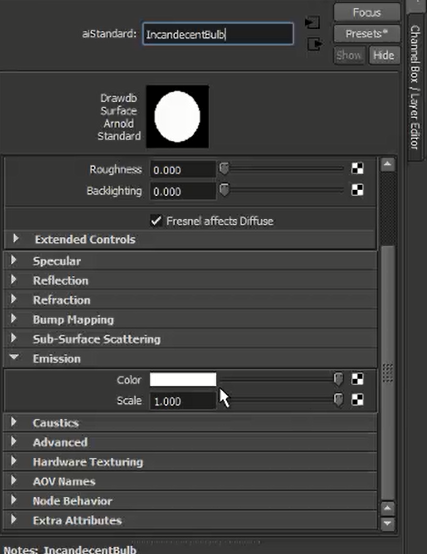 This is by far the simplist material we will cover in this tutorial. Making sure that all other weights are set to 0 we scroll down to the Emission tab and change the scale Value from 0 to 1. this basically turns you object into a light, But not a very good light. if you want to turn an object into a light you simply head over to the shape tab of the object and in the Arnold tab you change the drop down form Polymesh to mesh_light and then you get all the properties associated with lights in Arnold.
This is by far the simplist material we will cover in this tutorial. Making sure that all other weights are set to 0 we scroll down to the Emission tab and change the scale Value from 0 to 1. this basically turns you object into a light, But not a very good light. if you want to turn an object into a light you simply head over to the shape tab of the object and in the Arnold tab you change the drop down form Polymesh to mesh_light and then you get all the properties associated with lights in Arnold.
Car Paint
To start off are Car Paint we first want to pick the colour of are car. so in the diffuse tab I have chosen a nice dark blue colour for are car and set the roughness to about 0.4
Next we head down to are Specular channel and set the weight to 1 roughness to 0 and are fresnel to 0.02. for those of you that dont know what Fresnel is here is a quick explanation (very quick). A Fresnel Value tells the renderer to change the specular value depending on the Viewing angle. a Small number means that the viewing angle has to be greater for the object to have a specular effect. A larger number means that a lesser viewing angle is needed for a specualr effect.
Gold Material
The Gold Material is a hard to one to get looking right without it looking like Brass or bronze. But this preset will help achieve that look in most circumstances.
First off we wont the change the Diffuse colour to an orange colour, around, R:0.8 G:0.4 B:0.0
Then set the Roughness to about 0.5
You then want to move down to the Specular tab. set the colour to R:1.0 G0.85 B:0.7 or there abouts. We then want to set the specular weight to 0.7, roughness to 0.4 and fresnel to 1 (even on 1 the fresnel still has an effect).
This Meterial is usfull to know not just for Gold but the same technique could be applied to silver or other rear metals obviously with some small tweaks
Metallic car paint is almost the same as Car paint but with a few changes. For a Diffuse, pick which ever colour you like. moving down to the specular tab set your colour to a value of 0.6, the weight to 0.2, roughness to 0.4 - 0.5 and fresnel to 0.6 - 0.7. Moving to the Sub-Surface Scattering tab we set the colour to be the same as are diffuse but change it to be quite abit lighter and less saturated then the diffuse and set the weight to 0.1
The key differences here are that this material looks more less plastic due to the use of the higher fresnel number and less weight so the materiel only has high secular values at sharp viewing angles.
Gold Material
The Gold Material is a hard to one to get looking right without it looking like Brass or bronze. But this preset will help achieve that look in most circumstances.
First off we wont the change the Diffuse colour to an orange colour, around, R:0.8 G:0.4 B:0.0
Then set the Roughness to about 0.5
You then want to move down to the Specular tab. set the colour to R:1.0 G0.85 B:0.7 or there abouts. We then want to set the specular weight to 0.7, roughness to 0.4 and fresnel to 1 (even on 1 the fresnel still has an effect).
This Meterial is usfull to know not just for Gold but the same technique could be applied to silver or other rear metals obviously with some small tweaks
Metallic Car Paint
Metallic car paint is almost the same as Car paint but with a few changes. For a Diffuse, pick which ever colour you like. moving down to the specular tab set your colour to a value of 0.6, the weight to 0.2, roughness to 0.4 - 0.5 and fresnel to 0.6 - 0.7. Moving to the Sub-Surface Scattering tab we set the colour to be the same as are diffuse but change it to be quite abit lighter and less saturated then the diffuse and set the weight to 0.1
The key differences here are that this material looks more less plastic due to the use of the higher fresnel number and less weight so the materiel only has high secular values at sharp viewing angles.
Shiny Plastic Material
The shiny plastic material is used for hard shiny plastics but can easily be altered for softer more malleable plastics.
We start by setting the diffuse colour to black. in some renderers this would tern off the diffuse but in Arnold the weight is what controls weather a section of the shader is on or off. by setting the diffuse to black we are telling Arnold to diffuse the colour black. in the diffuse tab we also want to set the roughness to 0.2.
In the specular tab we set the colour to 0.6, the weight to 0.5 and the roughness to 0.35 then the fresnel to 0.7.
the diffuse doesnt have to stay black you can change it to any colour you like. To change the plastic to look softer you change the roughness of the specular.
The shiny plastic material is used for hard shiny plastics but can easily be altered for softer more malleable plastics.
We start by setting the diffuse colour to black. in some renderers this would tern off the diffuse but in Arnold the weight is what controls weather a section of the shader is on or off. by setting the diffuse to black we are telling Arnold to diffuse the colour black. in the diffuse tab we also want to set the roughness to 0.2.
In the specular tab we set the colour to 0.6, the weight to 0.5 and the roughness to 0.35 then the fresnel to 0.7.
the diffuse doesnt have to stay black you can change it to any colour you like. To change the plastic to look softer you change the roughness of the specular.
Balloon Material
The balloon material is the by far the hardiest material we will cover today only because, even with these instructions, its hard to edit. i do suggest for this material that you experiment with refraction to make this material look even better.
To start we set a diffuse colour of R: 0.7 G: 0.9 B: 1.0
We then set the weight to 0.7, the roughness to 0.4 and the Back lighting to 1.0.
Moving to the specular tab we leave the clour at white, set the weight to 0.2, the roughness to 0,436 and the fresnel to 0.5.
Moving on to the Sub Surface Scattering, we set the colour to R: 1.0 G: 0.7 B: 0.9, and se the weight to 0.4.
All this gives are Balloon a nice shiny then look but does not give it actual transparency like you get when you blow up a balloon.
Chocolate Material
We are going to finish this tutorial in the same way you should finish each day, with a bit of chocolate.
Chocolate is useful to know for liquids which are not transparent but, like chocolate, are dense. the material will give you more of a liquid chocolate look but to make a chocolate bar look id just increase the roughness of the specular channel, but not to much.
To start we set the diffuse colour to
R: 0.4 G: 0.3 B: 0.2, then the roughness to 0.3.
Down to the specular channel, we set the colour to 1.0 the weight to 0.6 and the fresnel to 0.1.
A fairly simple material but it looks good enough to eat.
and that concludes are tutorial for today, we have learnt 10 different materials and how the different shader tabs affect the look of the material, and what is most amazing as that we did all this with one shader, The aiStandard shader Which is anything but standard.












No comments:
Post a Comment